Advanced Bulk / Mass Actions + Advanced Products Filter Prestashop Module Documentation
Genaral Information
Introduction
Thank you for purchasing an "Advanced Bulk / Mass Actions + Advanced Products Filter" Prestashop Addon. This manual will show you how to use this module.
Installation
After uploading module go to you module list, find module by author "ZLab Solutions" and click install - all module database tables will be created and first installation backup of some tables will be made, so if you made unwanted changes and you need more deepest than one step backup please contact us, and we will restore backup which made on first module installation. You are in safe.

You can access module from Main menu tab "Catalog -> Mass Actions"
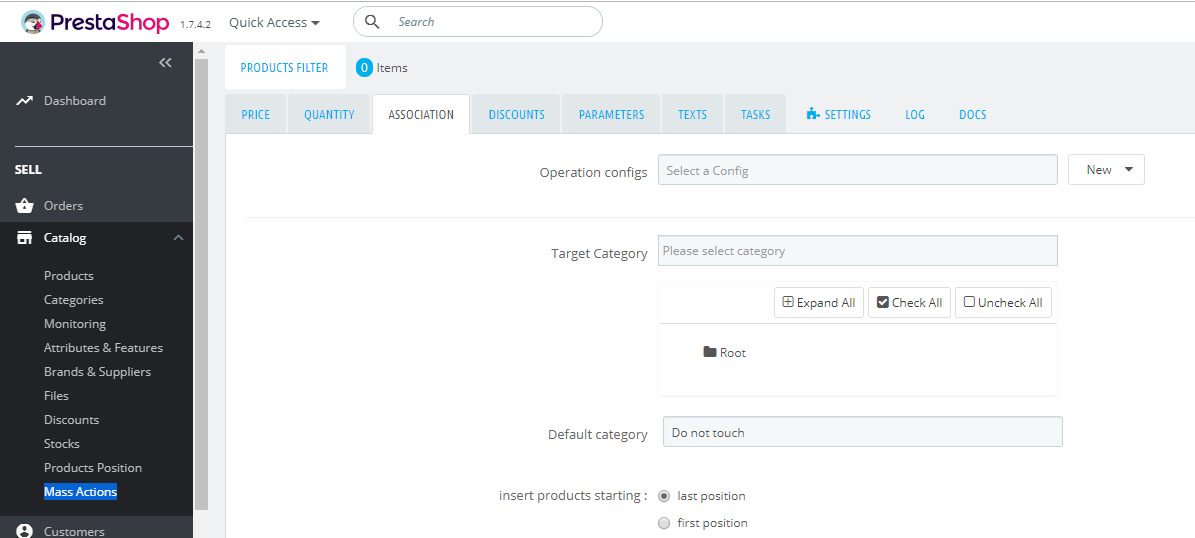
How module works - Addon logic
The logic of this module is very simple:
1. Search and select products for editing in filter
2. Choose and configure bulk action/actions
3. Apply changes
4. You can cancel last change at any moment by clicking "Undo"
Advanced Module logic
You can find advanced logic explanation in next image :
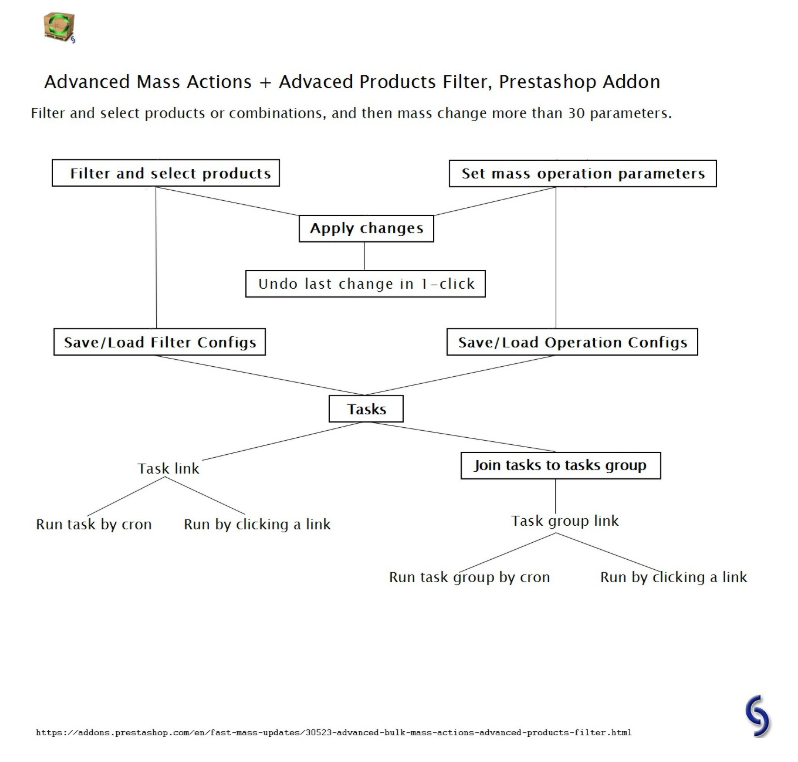
Products filter
Filter functions
If your shop has a lot of products combinations then search of combinations can take some time. "Search in combinations" checkbox affect on price and quantity operations. If checked then operation will be applied to combinations, if not - to products. To make mass operations you have to check needed products/combinations in search results table or check "All products" in search results head.
Filter configs
You can save selected filter parameters as config and use it for tasks. You have to check "All products" in search results head. If you don't check "All products" then mass operation will be applied to selected products/combinations.
Mass Actions
Mass price edit
Round mode options order is important - it goes from first to last selected options.
Final calculated price value will be rounded to float x.xx by default.
Mass quantity edit
Final calculated quantity value will be rounded to ceil integer.
Only way to change quantity of products with combinations - is to change combinations quantity. Total quantity for product with combinations recalculated by prestashop core automaticaly, so you do not need to change products quantity for products like this.
Mass association edit
How to change products positions in existing association: a) choose category in filter, b) choose target category, c) choose position, d) choose "remove associations only from selected filter categories", e) click apply operation
Mass discounts edit
Discounts meant product special price
Mass parameters edit
All changed parameters highlighted
Mass texts edit
Please note that name, description and other product text fields has own maximum limit of chars and Prestashop will cut text to fit limit before saving new value. In other words - all end texts will be cutted to recommended length before updating in database.
To replace all images in text please choose "Find and Replace" and set as "find text".
Mass actions configs
You can save operation configs and then using it in tasks with combination of filter config.
Undo mass action operation
Please note - you can undo only last operation. Example: if you change "price" and after change "parameters" - you cant undo "price" operation because last operation is "parameters".
Tasks
Tasks
To use tasks you have to save needed filter config and operation config first, then you can create tasks from predefined configs.
You can run tasks by url from your cron manager or browser. Module do not include cron manager.
Tasks Group
You can compose created tasks to groups and run them by url from cron/browser to automate your business processes.
Spy new products
If you want to apply tasks groups mass operations only for new products in live mode (task group will be applied then you creating product in shop mannualy) - please check "Apply tasks groups for new products" and do not check "Spy new products" in task option.
Q & A
Support
We can add new tab to this module with one of your functions.
If you made unwanted changes with your catalog please use "Undo last change" operation. If you need more deepest than one step backup please contact us, and we will restore backup which made on first module installation.
Troubleshooting
Please contact us if you have any questions.
Where to buy module?
Our sitePrestashop Addons
Dont hesitate if you have any question
Have a nice day
 Module Documentation
Module Documentation